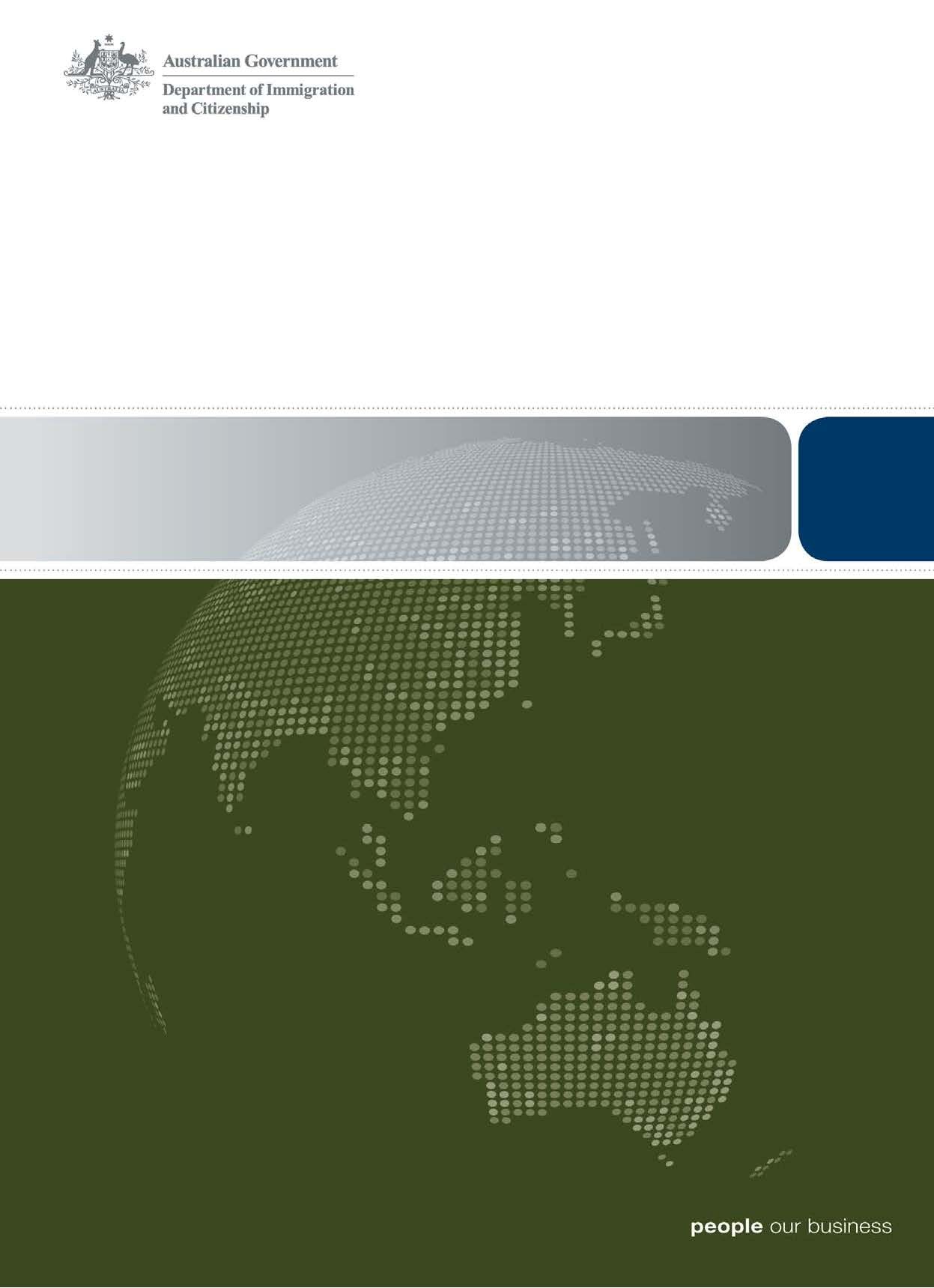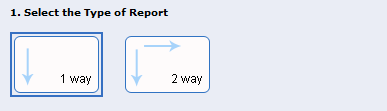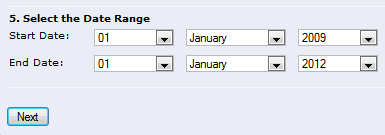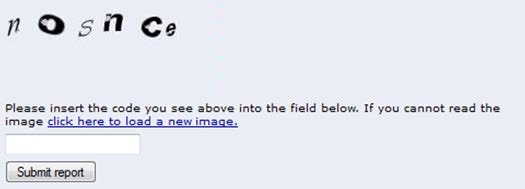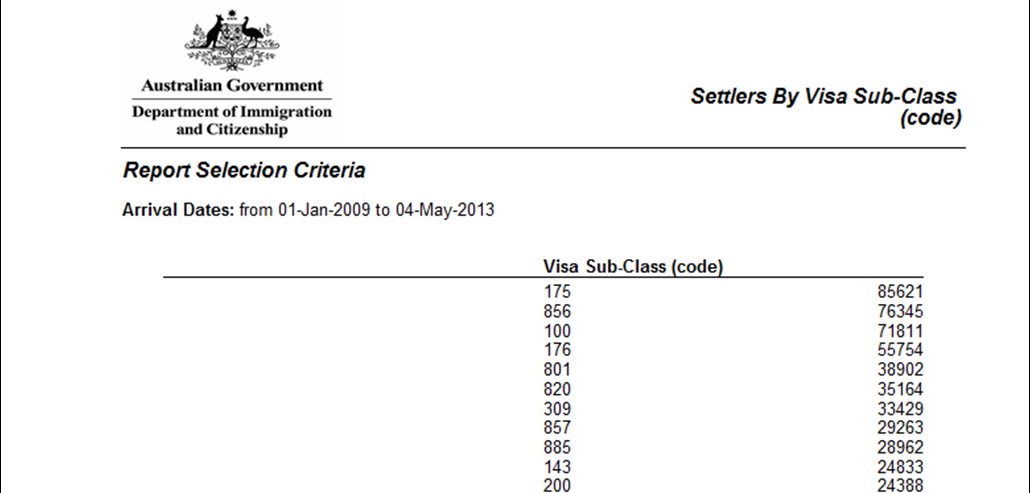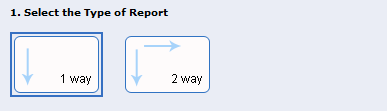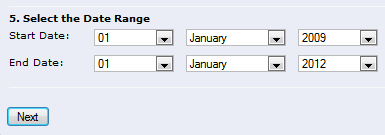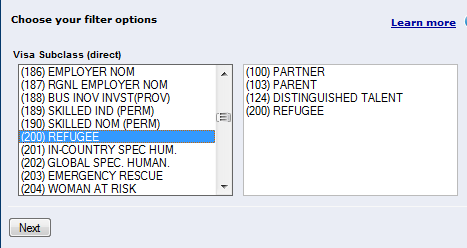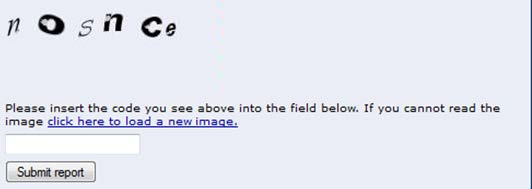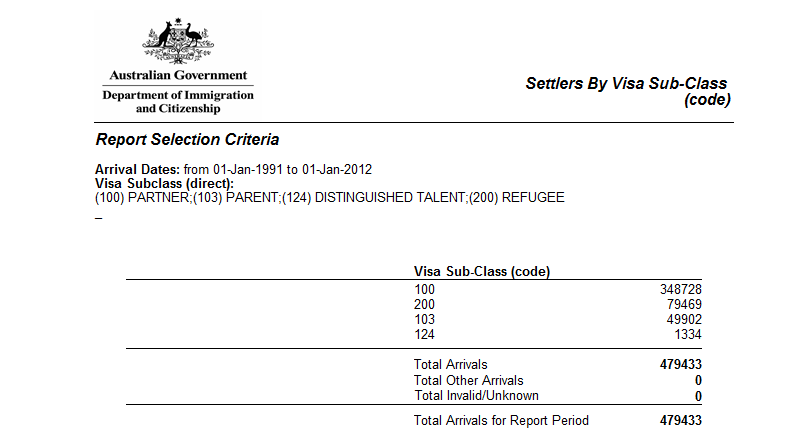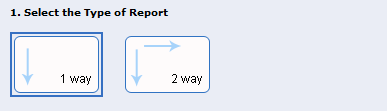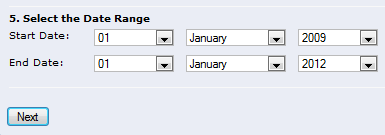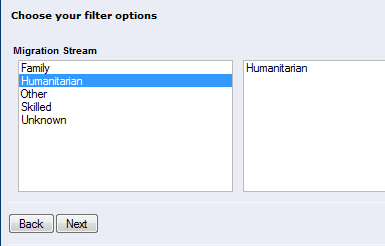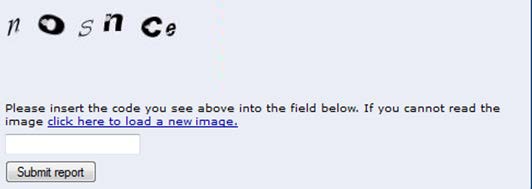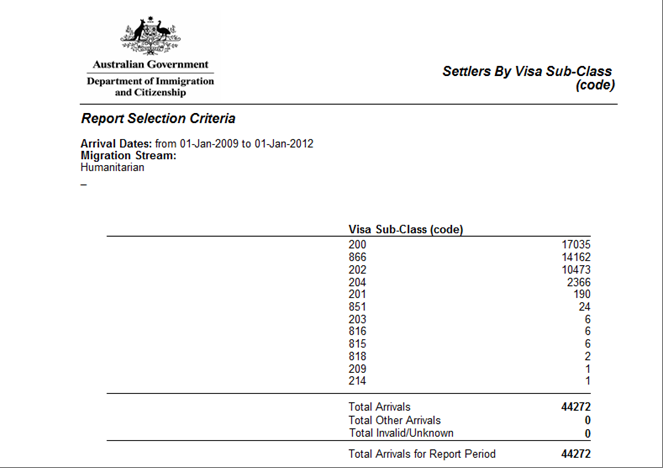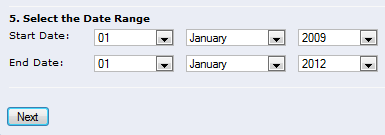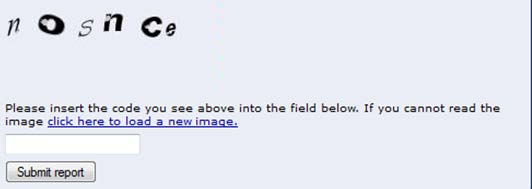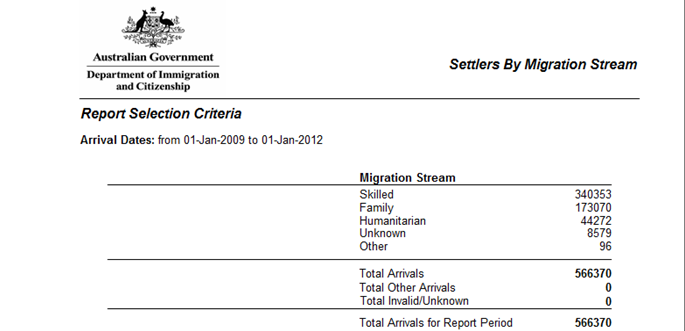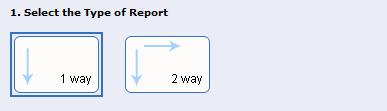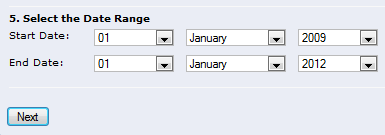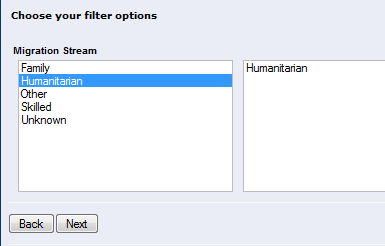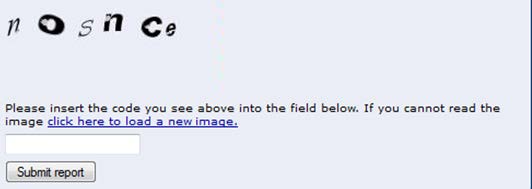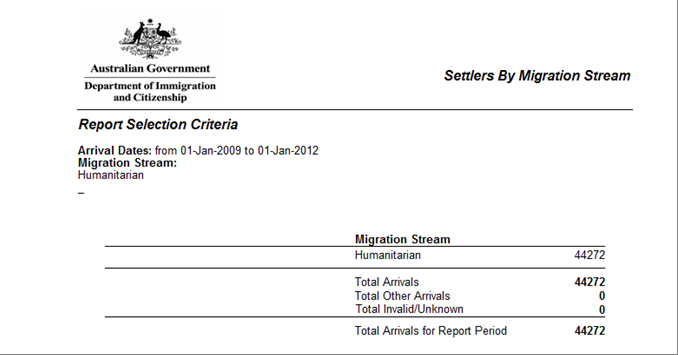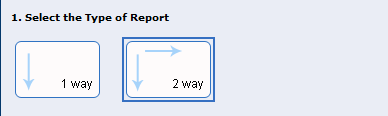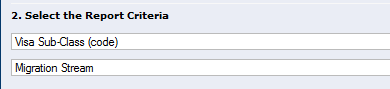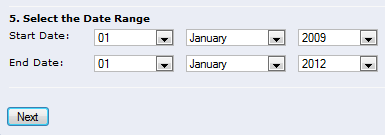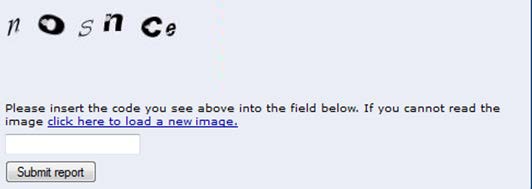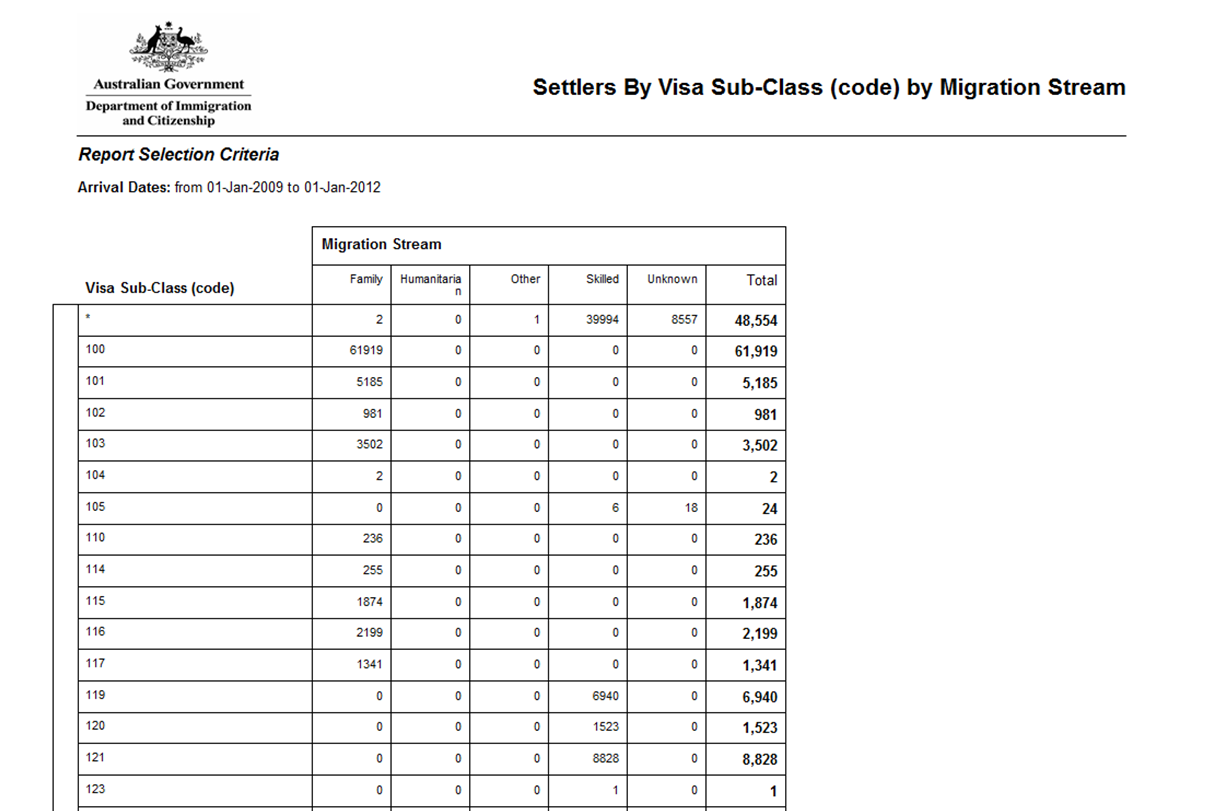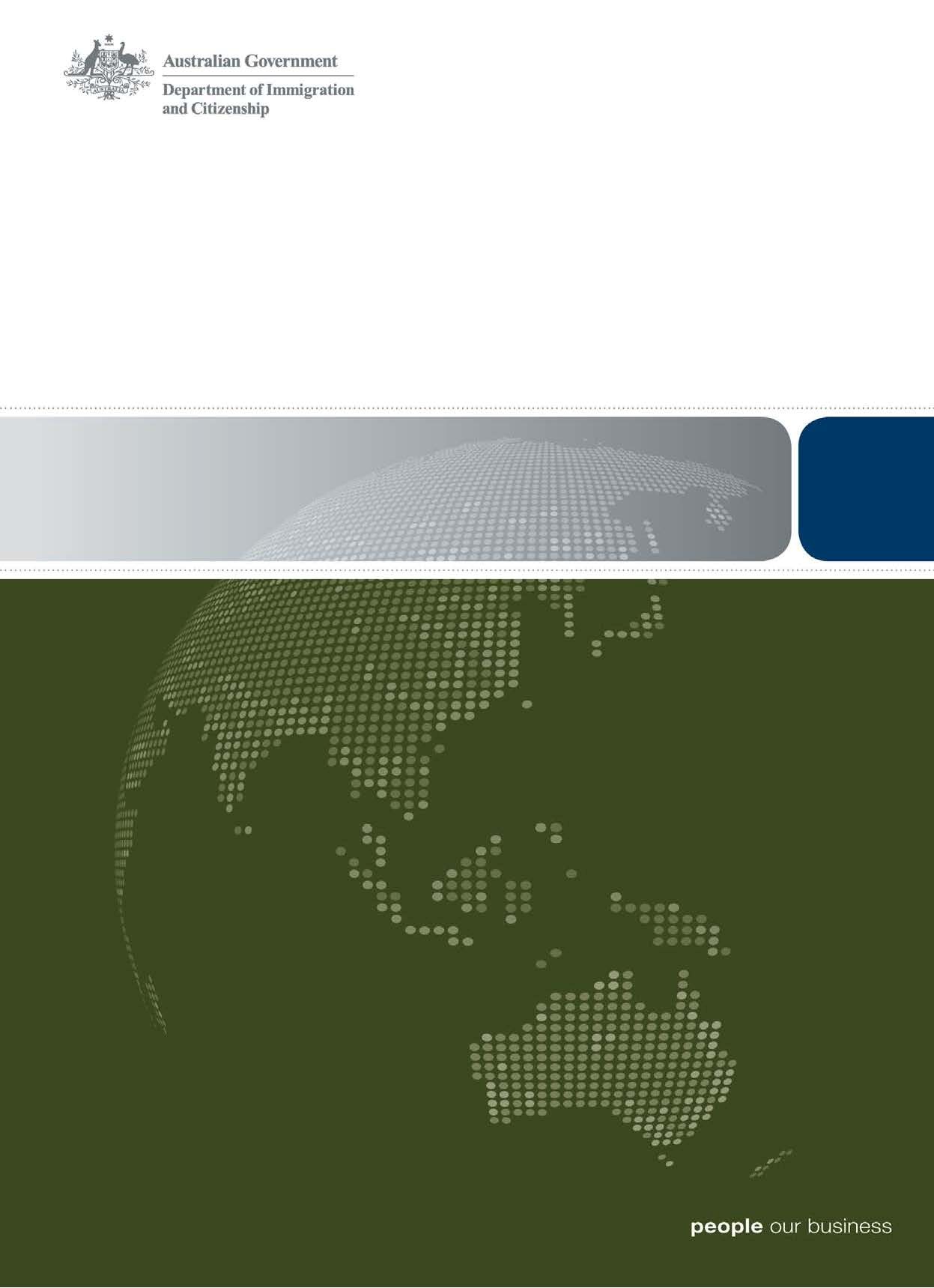
Settlement Reporting Facility
Producing Reports by Visa Subclass and Migration Stream
Version 2 (08/13)
1
Visas
The Settlement Database collects data on permanent visas and some temporary visas that lead to
settlement.
Although some visas are no longer open for application, the Settlement Reporting Facility allows
you to report on all current and historical visa subclasses.
Visa structure
The Department structures its visas into several levels.
•
Migration Stream – there are four streams, Family, Skilled, Humanitarian and Other.
Each stream contains a number of visa classes.
•
Visa Class – groups together visa subclasses of a similar purpose (eg, Partner).
•
Visa Subclass – individual visas that use a 3-digit identifying code (eg, 100 or 309).
Visas also fall into two categories, onshore and offshore.
Onshore visas refer to those visas which were granted while the settler was in Australia (i.e.
onshore).
Offshore visas refer to those visas which were granted while the settler was outside of Australia
(i.e. offshore).
There are also two visa categories, permanent and temporary.
The Settlement Database captures all permanent visa grants since 1 January 1991. The SDB
does not capture all temporary visa grants, it only collects data on temporary visa which would
lead to a permanent visa. For example, a temporary visa subclass 309 (provisional spouse) would
eventually lead to a permanent visa subclass 100 (spouse).
As the Settlement Database does not collect data on most temporary visas, such as student or
visitor visas, please contact
xxxxxxxxxxxxxxxxxxx@xxxx.xxx.xx for requests for information on
these visas.
A complete list of the visa subclasses captured by the Settlement Database is available in the
SRF Data Dictionary.
Version 2 (08/13)
2
Visa Subclass and Migration Stream Criteria vs. Filters
Criteria
If you select the Visa Subclass (Code) Criterion, then your report output will display and give a
figure for each of the individual visa subclasses in this listing.
In the SRF there is one criterion available for Visa Subclass:
• Visa Sub-class (Code).
There is also one criterion available for Migration Stream:
• Migration Stream
Filters
Filters work differently to criteria; they allow you to narrow down your report data.
For example, if you were only interested in the visa subclasses from a particular Migration Stream,
you could use the Migration Stream filter to narrow down your data.
In the SRF there is one filter for Visa Subclass:
• Visa Subclass.
There is also one filter for Migration Stream
• Migration Stream.
Version 2 (08/13)
3
Arrival Date, Visa Grant Date & Settlement Date
The SRF allows reports to be generated by either arrival date or grant date.
Arrival Date
Reports generated by arrival date will include only those settlers whose recorded arrival date falls
within the selected Date Range.
Visa Grant Date
Reports generated by visa grant date will only include those settlers whose recorded visa grant
date is within the selected Date Range.
Settlement Date (Using Arrival Date and Visa Grant Date together)
To get a more accurate count of settlers in a specific location, it is recommended to use both
arrival date and visa grant date. In order to do this, two reports must be run. The first report
selects arrival date for visas which were granted offshore (i.e. outside of Australia) and the second
report selects grant date for visas which were granted onshore (i.e. in Australia).
For more detailed instructions on how to run these two reports, please refer to t
he Settlement
Date Tip Sheet.
Visa Subclass and Migration Stream: Tips and Tricks
When generating a report by visa subclass or migration stream, there are several things to
remember:
• The SRF only contains data on permanent and some temporary visa subclasses. A list of
these is available in the
SRF Data Dictionary.
• Some settlers may have had more than one visa granted. The SRF only reports on a
settler’s most recently granted visa subclass.
• The SRF holds data on historical visa subclasses which may no longer be open for
application.
• For further information about any of the terms used in this Tip Sheet, please refer to the
SRF Data Dictionary.
Version 2 (08/13)
4
link to page 6 link to page 7 link to page 9 link to page 11 link to page 12 link to page 14
Example Reports
1. Producing a report for all visa subclasses ......................................................................................... 6
2. Producing a report for specific visa subclasses ................................................................................. 7
3. Producing a report for all visa subclasses within a specific migration stream .................................... 9
4. Producing a report for all migration streams .................................................................................... 11
5. Producing a report for a specific migration stream .......................................................................... 12
6. Producing a report a report for all visa subclasses by all migration streams .................................... 14
Version 2 (08/13)
5
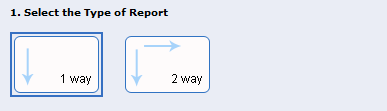


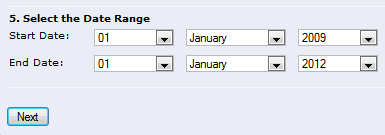
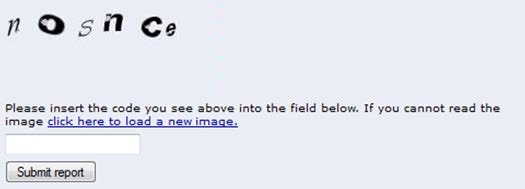
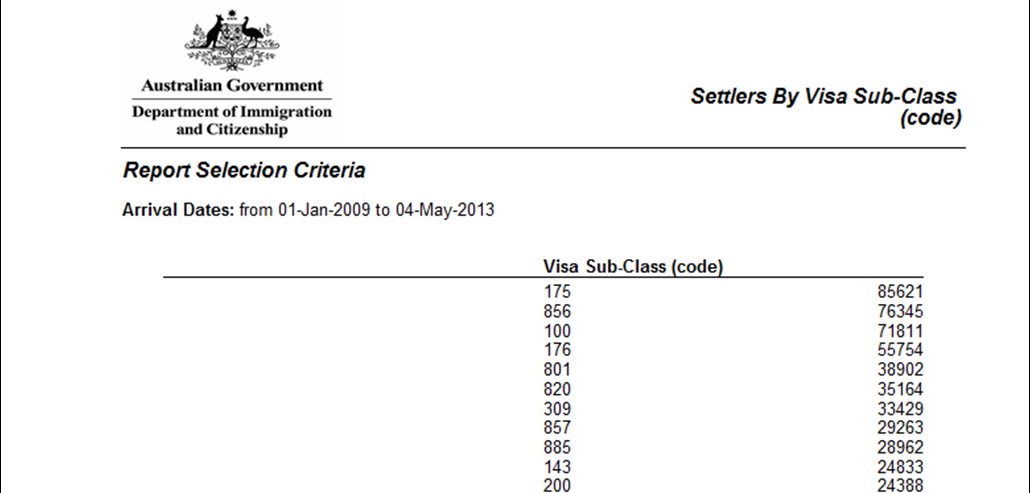 1. Producing a report for all visa subclasses
Visa Sub-Class (code) criteria
1. Producing a report for all visa subclasses
Visa Sub-Class (code) criteria
To generate a report for all visa subclasses, you will need to:
a) Select a
Report Type (1 way)
b) Select the
Visa Sub-Class (code)
option from the
Report Criteria drop
down menu
c) Select
Arrival or Visa Grant Date
d) Select the
Date Range
e) Click on the
Next button
f) Type the
security word as it is
displayed on your screen
g) Click on the
Submit report button
Example of a 1 way report by Visa Subclass, for arrivals between 1 January 2009 to 1 January
2012
Version 2 (08/13)
6
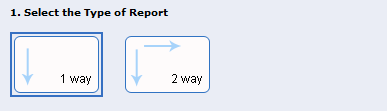




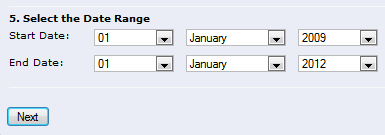
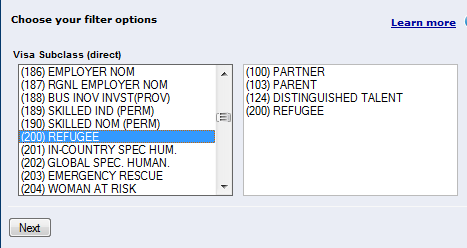
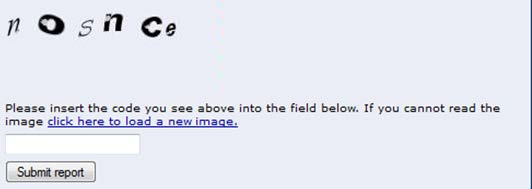 2. Producing a report for specific visa subclasses
Visa Sub-Class (code) criteria used in conjunction with the Visa Subclass filter
2. Producing a report for specific visa subclasses
Visa Sub-Class (code) criteria used in conjunction with the Visa Subclass filter
To generate a report on specific Settlement visa subclasses, you will need to:
a) Select a
Report Type.
b) Select the
Visa Sub-Class (code)
option from the
Report Criteria drop
down menu.
c) Click on
(click to show/hide filters) >
to view all filters
d) Select the
Visa Subclass filter.
e) Select
Arrival or Visa Grant Date
f) Select the
Date Range.
g) Click on the
Next button.
h) Select the
visa subclasses that you
want included in the report by clicking
on them.
i) Click on the
Next button.
j) Type the
security word as it is
displayed on your screen.
k) Click on the
Submit report button.
Version 2 (08/13)
7
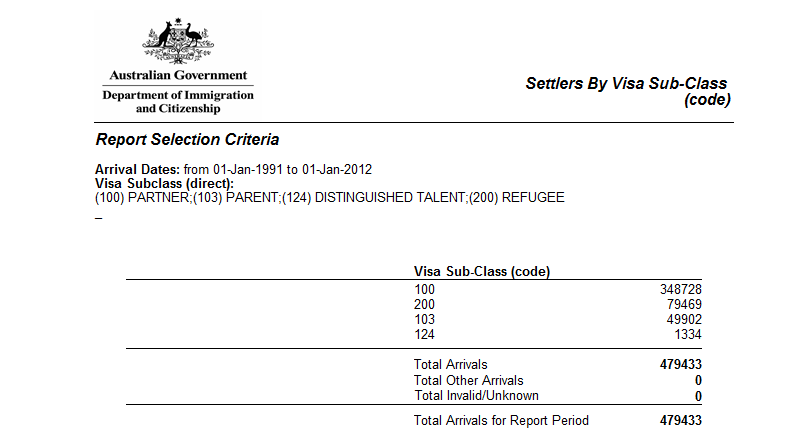 Example of a 1 Way report by visa subclass, filtered by specific visa subclasses for arrivals
Example of a 1 Way report by visa subclass, filtered by specific visa subclasses for arrivals
between 1 January 2009 to 1 January 2012
Version 2 (08/13)
8
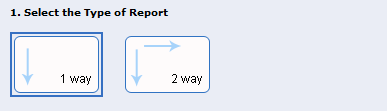




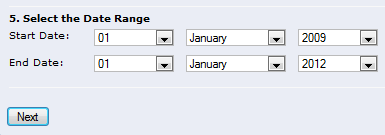
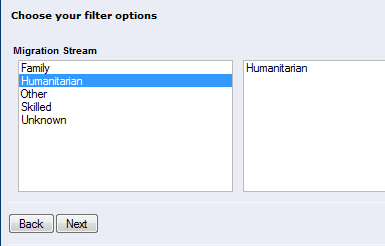
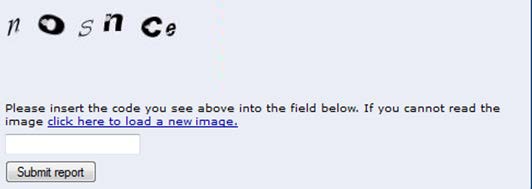 3. Producing a report for all visa subclasses within a specific migration
stream
Visa Sub-Class (code) criteria used in conjunction with the Migration Stream filter
3. Producing a report for all visa subclasses within a specific migration
stream
Visa Sub-Class (code) criteria used in conjunction with the Migration Stream filter
To generate a report on specific Settlement visa subclasses, you will need to:
a) Select a
Report Type.
b) Select the
Visa Sub-Class (code)
option from the
Report Criteria drop
down menu.
c) Click on
(click to show/hide filters) >
to view all filters
d) Select the
Migration Stream filter.
e) Select
Arrival or Visa Grant Date
f) Select the
Date Range.
g) Click on the
Next button.
h) Select the
migration stream that you
want to report on by clicking its name in
the left-hand column.
i) Click on the
Next button.
j) Type the
security word as it is
displayed on your screen.
k) Click on the
Submit report button.
Version 2 (08/13)
9
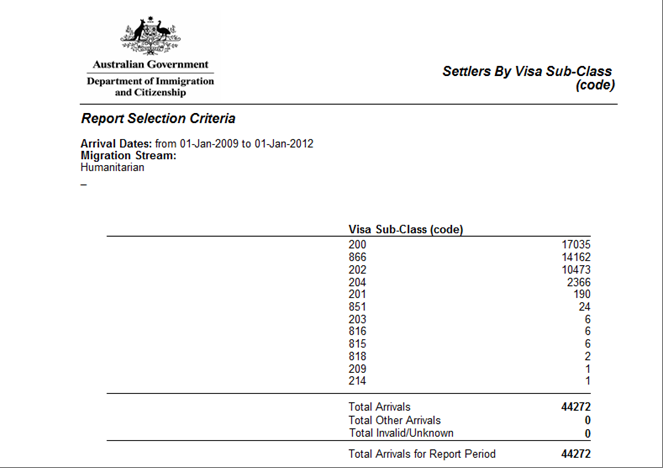 Example of a 1 Way report by visa subclass, filtered by a specific migration stream for arrivals
Example of a 1 Way report by visa subclass, filtered by a specific migration stream for arrivals
between 1 January 2009 to 1 January 2012
Note that the report only shows results for visa subclasses in the Humanitarian Migration Stream.
Version 2 (08/13)
10



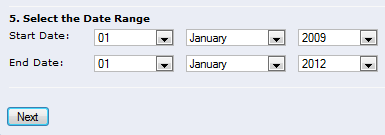
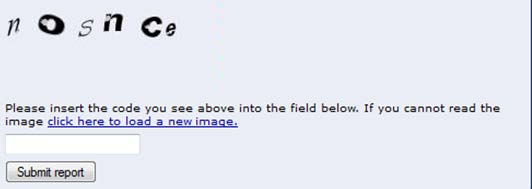
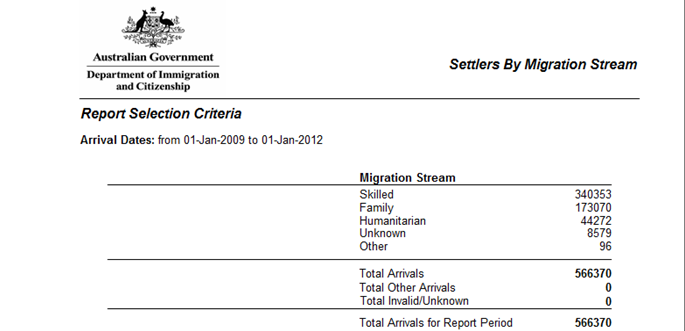 4. Producing a report for all migration streams
Migration Stream criterion
4. Producing a report for all migration streams
Migration Stream criterion
To generate a report for all migration streams, you will need to:
a) Select a
Report Type.
b) Select the
Migration Stream option
from the
Report Criteria drop down
menu.
c) Select
Arrival or Visa Grant Date
d) Select the
Date Range.
e) Click on the
Next button.
f) Type the
security word as it is
displayed on your screen.
g) Click on the
Submit report button.
Example of a 1 Way report by migration stream for arrivals between 1 January 2009 to 1 January
2012
Version 2 (08/13)
11
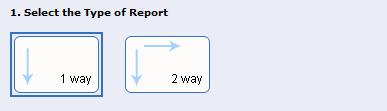




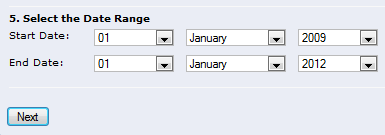
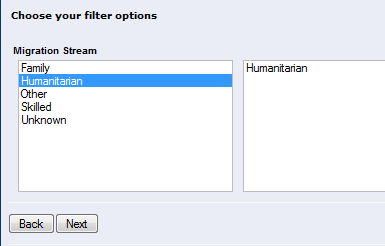
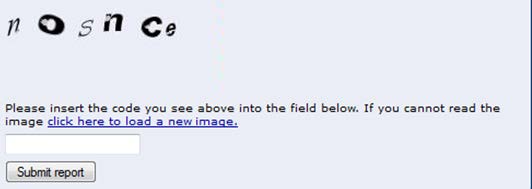 5. Producing a report for a specific migration stream
Migration Stream criterion used in conjunction with the Migration Stream filter
5. Producing a report for a specific migration stream
Migration Stream criterion used in conjunction with the Migration Stream filter
To generate a report on a specific Migration Stream, you will need to:
a) Select a
Report Type.
b) Select the
Migration Stream option
from the
Report Criteria drop down
menu.
c) Click on
(click to show/hide filters) >
to view all filters
d) Select the
Migration Stream filter.
e) Select
Arrival or Visa Grant Date
f) Select the
Date Range.
g) Click on the
Next button.
h) Select the
migration stream that you
want to report on by clicking its name in
the left-hand column.
i) Click on the
Next button.
j) Type the
security word as it is
displayed on your screen.
k) Click on the
Submit report button.
Version 2 (08/13)
12
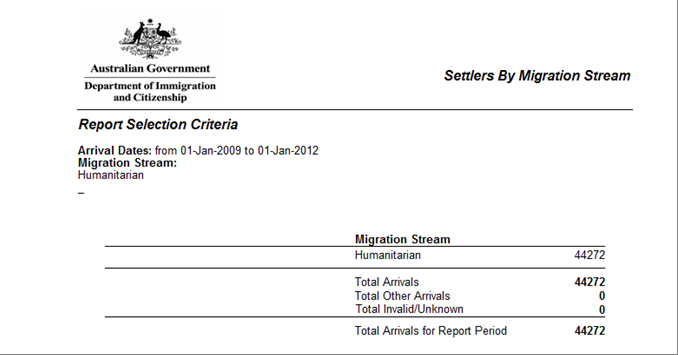 Example of a 1 Way report by visa subclass, filtered by a specific migration stream for arrivals
Example of a 1 Way report by visa subclass, filtered by a specific migration stream for arrivals
between 1 January 2009 to 1 January 2012
Version 2 (08/13)
13
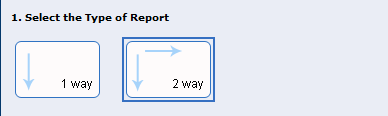
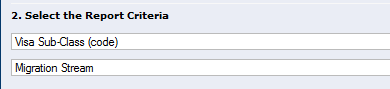

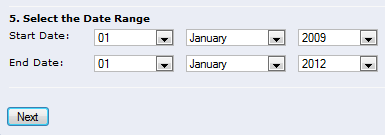
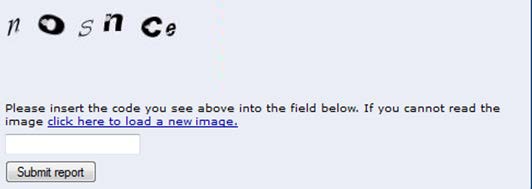 6. Producing a report a report for all visa subclasses by all migration
streams
Visa Subclass (code) criterion and Migration Stream criterion
6. Producing a report a report for all visa subclasses by all migration
streams
Visa Subclass (code) criterion and Migration Stream criterion
To generate a report for all Visa Subclasses and Migration Streams, you will need to:
a) Select a
Report Type (2 way)
b) Select the
Visa Subclass (code) option
from the first
Report Criteria drop down
menu.
c) Select the
Migration Stream option
from the second
Report Criteria drop
down menu.
d) Select
Arrival or Visa Grant Date
e) Select the
Date Range.
f) Click on the
Next button.
g) Type the
security word as it is
displayed on your screen.
h) Click on the
Submit report button.
Version 2 (08/13)
14
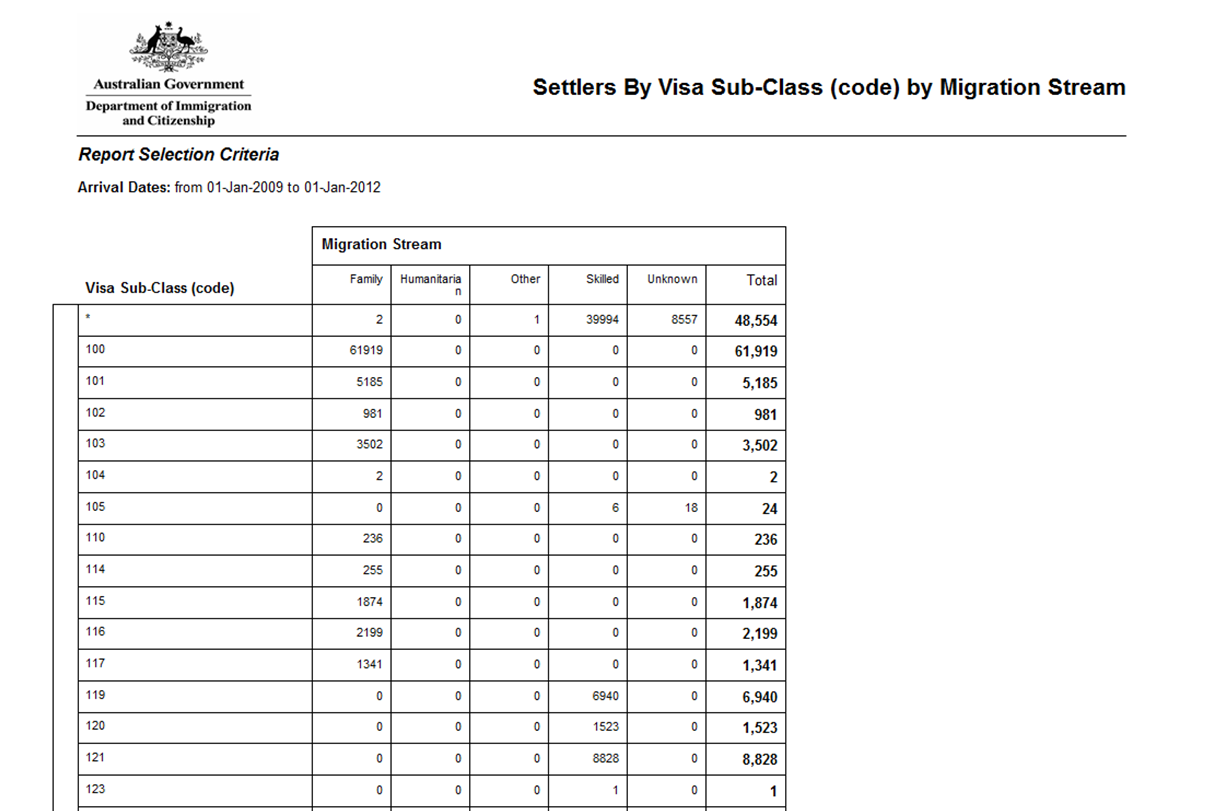 Example of a 2 Way report by visa subclass and migration stream, for arrivals between 1 January
Example of a 2 Way report by visa subclass and migration stream, for arrivals between 1 January
2009 to 1 January 2012
Version 2 (08/13)
15
Document Outline